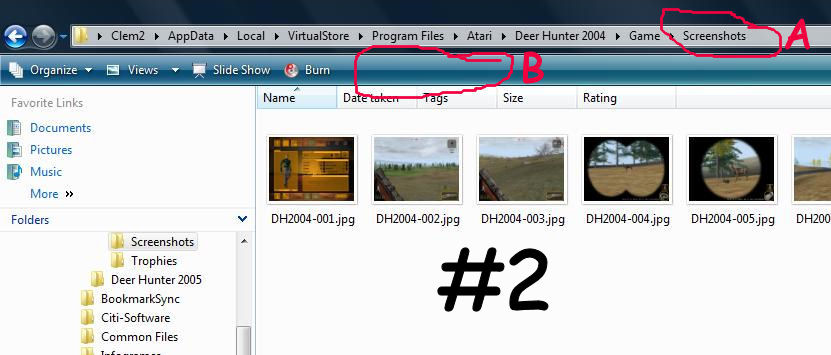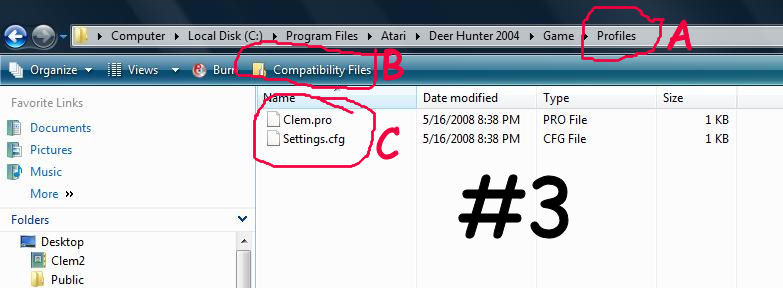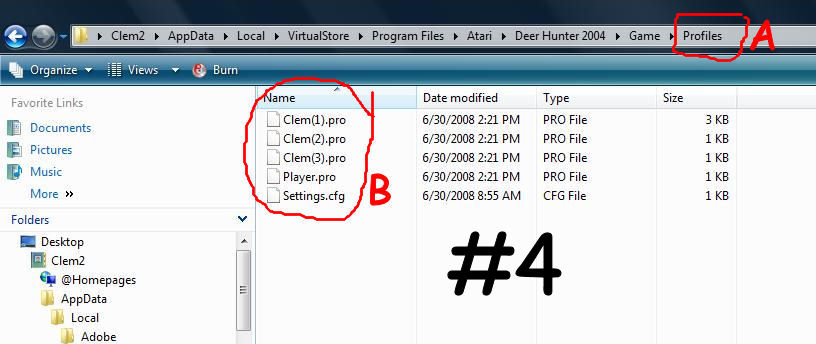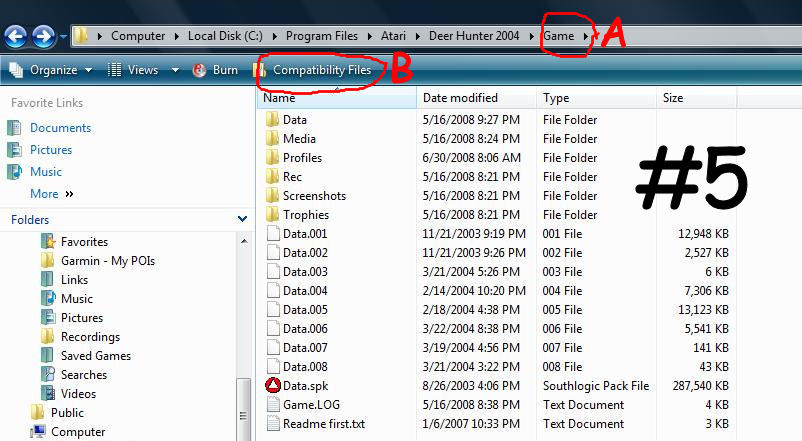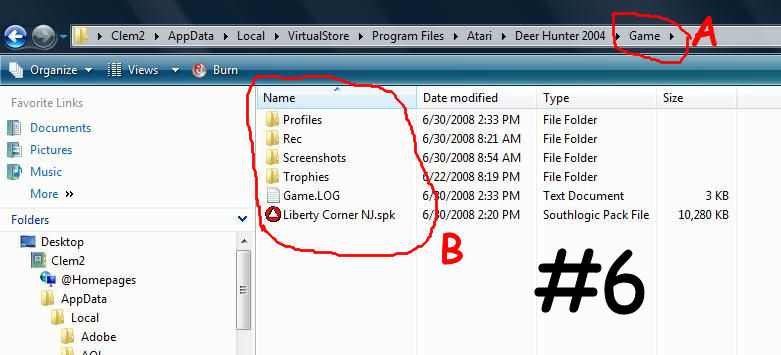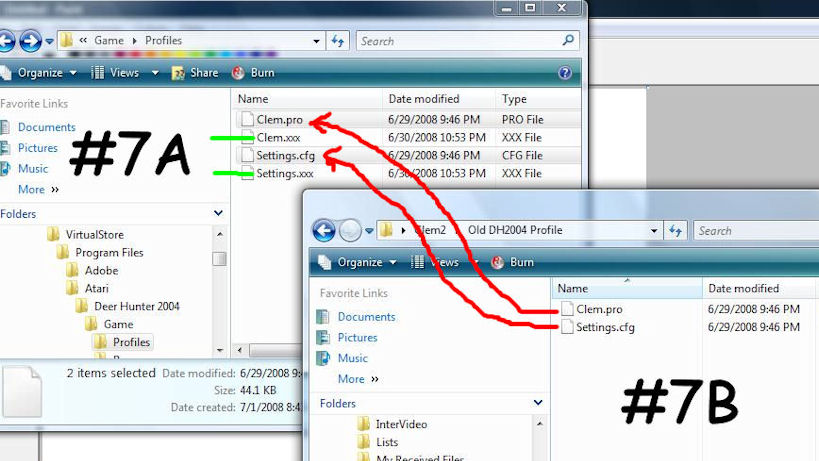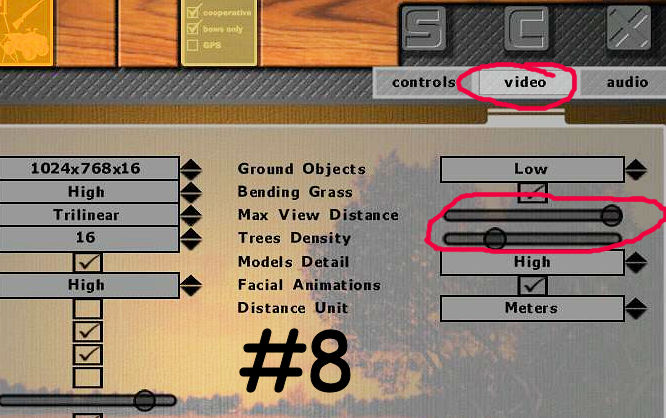I have written an article on DH Series in Windows Vista. Even though
the article deals with DH2005,
most of its content also pertains to DH2004 and TH2003.
Read the article
on Antler Creek Lodge.
|
Here are some screen captures, taken from DH 2004, to help better understand
the article in question.
Note that DH2005 and TH2003 behave almost the same way under Vista.
|
 |
Screen #1 is an example of the Screenshot folder in DH2004, as seen in
"A".
"B" shows the Compatibility Files tab; this is where Vista stores the screenshots
taken during game play.
The folder itself is always shown as "Empty" and that s the way it should
be in Vista.
The files in "Profiles", "Rec" and "Trophies" are also stored like the
"Screenshots".
______________________________________________________________________
|
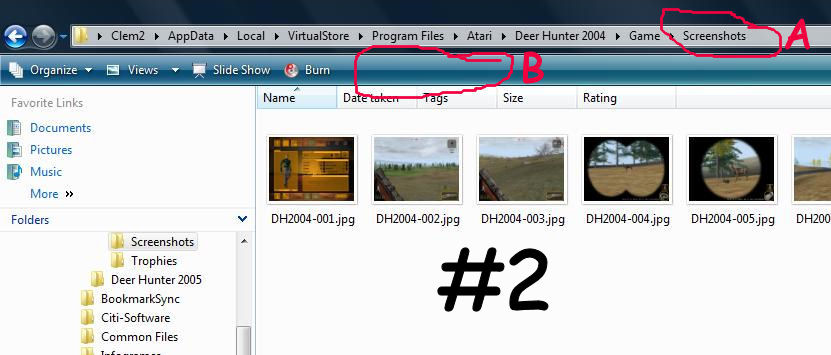 |
Screen #2 appears when you click on "Compatibility Files" as shown in
"B" of screen #1 above.
Note that is does not indicate that you are in the Compatibility Files folder,
see "A" and "B".
If it happens that your email software cannot see the screenshots when
attaching them,
you may have to move them to another folder in order to be able to attach
them to your email.
-------------------------------------------------------------------------------------------------------------------------
|
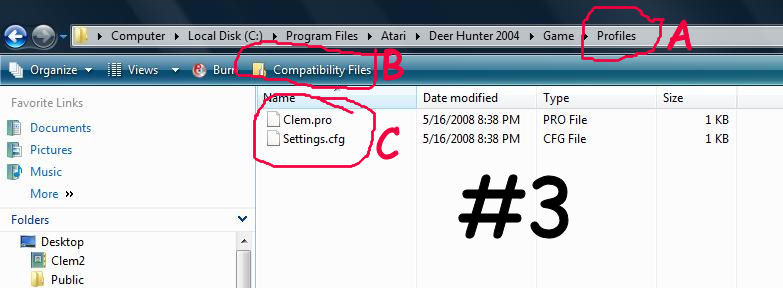 |
Screen #3 shows the Profiles folder, "A". Note that you have the
Compatibility Files tab, "B".
The Profile.pro and Settings.cfg older files, "C", should not be there. If
you leave them there, it will create
additional files in the Compatibility Files folder for the Profiles as shown
in Screen #4 below.
You must therefore delete all files in that folder as they were created when
the game was installed.
Before deleting them, ensure that you have the current ones in the Compatibility
Files folder for the Profiles.
-----------------------------------------------------------------------------------------------------------------
|
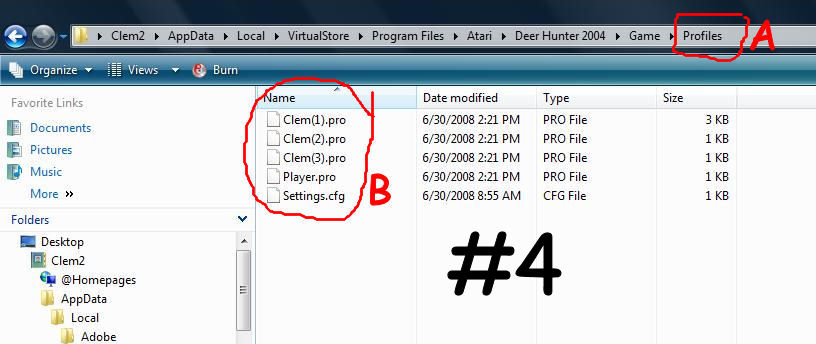 |
Screen #4 is where your current profile and Setting.cfg are kept, in the
Compatibility Files folder for the Profiles.
As explained in Screen #3 above, Vista created additional profiles each time
a hunt was started.
If additional profiles were created by error, deleted them. Ensure
you are deleting the correct ones.
So keep only the profile you are using and the Setting.cfg file in that
folder.
In this example, only the first profile (3 KB) and the Settings.cfg files
are to be kept.
If you are coping a profile from another computer, see Screen #7
below.
-------------------------------------------------------------------------------------------------------------------------
|
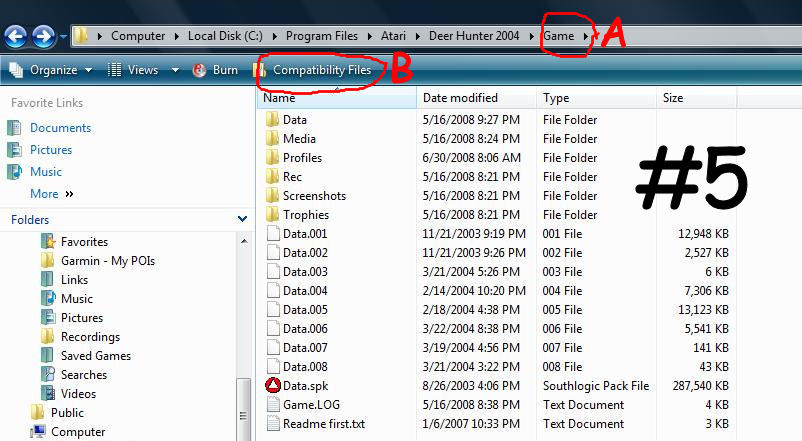 |
Screen #5 shows the Game folder, "A", with its Compatibility Files folder,
"B".
If you click on "Profiles", "Rec", "Screenshots" and "Trophies", the folders
should be empty as
explained in Screen #1 above, as the files are kept in the respective
Compatibility Files folder.
If you click on the Compatibility Files tab on this screen, "B", you will
get the screen shown below.
The content of this screen is correct and should not be
changed.
---------------------------------------------------------------------------------------------------------------------------
|
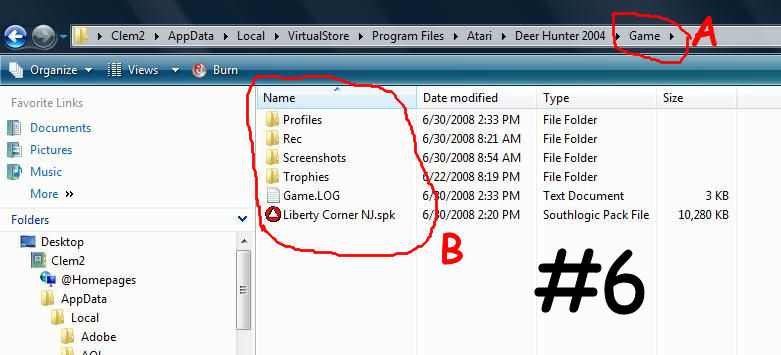 |
Screen #6 shows the content of the Compatibility Files folder under
Game.
To directly access the files, i.e. screenshots, profiles, throphies, etc.,
go to Game, "A",
and click on Compatibility Files as indicated in Screen #5 above.
Note that custom maps, as shown in "B", are also kept in the Compatibility
Files folder
under Game and not with Data.spk, the original maps which are kept in Screen
#5 above.
The content of this screen is correct and should not be
changed.
Note that contrary to DH2005, the ThrophyViewer works correctly in DH2004
as the
Custom Maps are not kept in a separate folder.
|
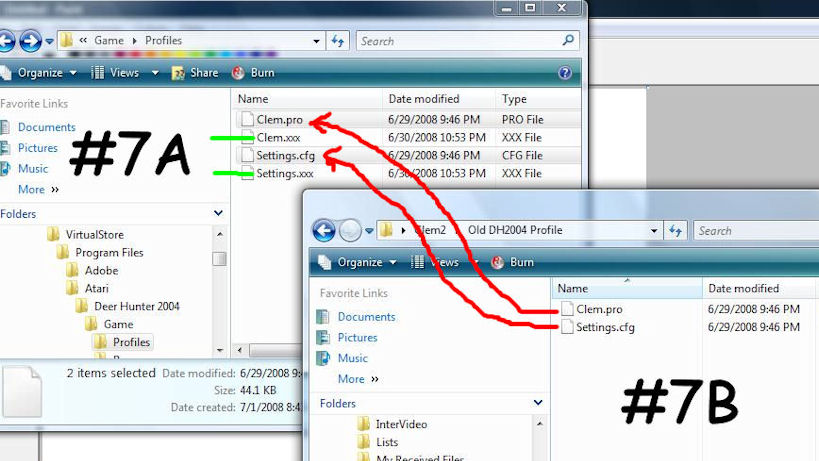 |
Screen #7 shows the best way to copy a Profile into DH2004 in Vista.
First, open the Compatibility Files under Profiles.
It is recommended to rename the Profile "HunterName.pro" and the "Settings.cfg"
as shown in Screen #7A.
Then open another Internet Explorer screen and navigate to the Profile that
you want to copy, Screen #7B,
hightlight both files and drag them into the Compatibility Files folder under
Profiles (Red arrows above).
When you are satisfied that the copied profile is working well, you can delete
the old profile, if you wish or keep it there.
|
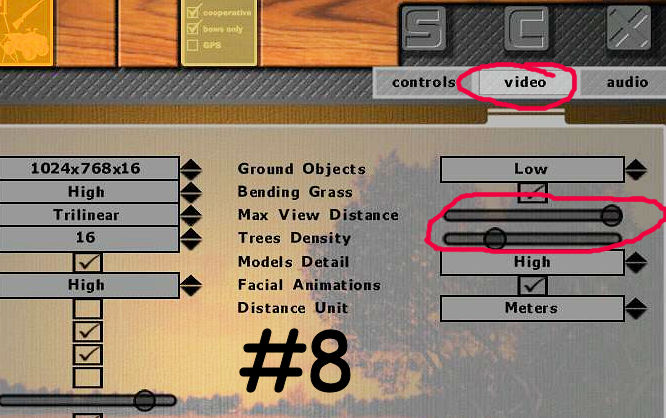 |
Screen #8 shows the Video Settings screen.
I am able to access and change all the Settings for Controls, Video and
Audio.
This could be different, depending on your video card.
The only thing, in order to use the sliders to change the Settings for "Max
View Distance"
and "Tree Density", I must access the Settings screen through the opening
Hunter Screen.
If I access the Settings from within a hunt (Esc/Settings), I cannot use
the sliders to change those 2 settings.
|
------------------------------------------------------------------------------------------------ |
If you need additional information on using the DH Series in Vista,
do not hesitate to contact me.
Get my email address on the main page, under Staff, at
Antler Creek Lodge |